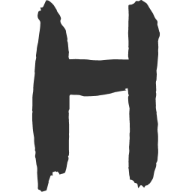GIthub添加GPG 签名
GIthub 添加 GPG 签名
出于参与开源项目或是保护自身开源项目的安全考虑,在 GIthub 分支保护中,有一项 GPG 签名的设置。
当然,这不是它诞生的主要目的。我们可以看看提交的 Commit 记录,发现就算是不一个账号,如果在本地的 git config 中设置相同的 user 信息,最终提交的用户就是一样的。这个在网上有一个很形象的比喻:你的同事获取到了你的 git config ,便可以假装你删库跑路了。哈哈哈哈
而签名就是可以证明,你是不是真正的代码提交者,所以可以用于可靠的代码审计和追踪了。(删库跑路也不行了)
安装 GPG 生成秘钥
在 MacOS 下,我们利用 brew 包进行下载:
$: brew install gpg
安装完毕,进行验证:
$: gpg --help
gpg (GnuPG) 2.2.27
libgcrypt 1.8.8
Copyright (C) 2021 Free Software Foundation, Inc.
License GNU GPL-3.0-or-later <https://gnu.org/licenses/gpl.html>
This is free software: you are free to change and redistribute it.
There is NO WARRANTY, to the extent permitted by law.
Home: /home/xxxx/.gnupg
支持的算法:
公钥: RSA, ELG, DSA, ECDH, ECDSA, EDDSA
密文: IDEA, 3DES, CAST5, BLOWFISH, AES, AES192, AES256, TWOFISH,
CAMELLIA128, CAMELLIA192, CAMELLIA256
散列: SHA1, RIPEMD160, SHA256, SHA384, SHA512, SHA224
压缩: 不压缩, ZIP, ZLIB, BZIP2
语法:gpg [options] [files]
签名、检查、加密或解密
默认的操作依输入数据而定
命令:
-s, --sign 生成一份签名
--clear-sign 生成一份明文签名
-b, --detach-sign 生成一份分离的签名
-e, --encrypt 加密数据
-c, --symmetric 仅使用对称密文加密
-d, --decrypt 解密数据(默认)
--verify 验证签名
-k, --list-keys 列出密钥
--list-signatures 列出密钥和签名
--check-signatures 列出并检查密钥签名
--fingerprint 列出密钥和指纹
-K, --list-secret-keys 列出私钥
--generate-key 生成一个新的密钥对
--quick-generate-key 快速生成一个新的密钥对
--quick-add-uid 快速添加一个新的用户标识
--quick-revoke-uid 快速吊销一个用户标识
--quick-set-expire 快速设置一个过期日期
--full-generate-key 完整功能的密钥对生成
--generate-revocation 生成一份吊销证书
--delete-keys 从公钥钥匙环里删除密钥
--delete-secret-keys 从私钥钥匙环里删除密钥
--quick-sign-key 快速签名一个密钥
--quick-lsign-key 快速本地签名一个密钥
--quick-revoke-sig quickly revoke a key signature
--sign-key 签名一个密钥
--lsign-key 本地签名一个密钥
--edit-key 签名或编辑一个密钥
--change-passphrase 更改密码
--export 导出密钥
--send-keys 个密钥导出到一个公钥服务器上
--receive-keys 从公钥服务器上导入密钥
--search-keys 在公钥服务器上搜索密钥
--refresh-keys 从公钥服务器更新所有密钥
--import 导入/合并密钥
--card-status 打印卡片状态
--edit-card 更改卡片上的数据
--change-pin 更改卡片的 PIN
--update-trustdb 更新信任数据库
--print-md 打印消息摘要
--server 以服务器模式运行
--tofu-policy VALUE 设置一个密钥的 TOFU 政策
选项:
-a, --armor 创建 ASCII 字符封装的输出
-r, --recipient USER-ID 为 USER-ID 加密
-u, --local-user USER-ID 使用 USER-ID 来签名或者解密
-z N 设置压缩等级为 N (0 为禁用)
--textmode 使用规范的文本模式
-o, --output FILE 写输出到 FILE
-v, --verbose 详细模式
-n, --dry-run 不做任何更改
-i, --interactive 覆盖前提示
--openpgp 使用严格的 OpenPGP 行为
(请参考手册页以获得所有命令和选项的完整列表)
例子:
-se -r Bob [file] 为用户 Bob 签名和加密
--clear-sign [file] 创建一个明文签名
--detach-sign [file] 创建一个分离签名
--list-keys [names] 列出密钥
--fingerprint [names] 显示指纹
生产密钥对:
## 生成新的密钥对
## 以专家模式生成可以添加 --expert 选项
$: gpg --gen-key
$: gpg --generate-key
## 以全功能形式生成新的密钥对(期间会有一些密钥的配置)
$: gpg --full-generate-key
$: gpg --full-gen-key
生成的密钥对一般放在~/.gnupg目录下。
本文用 gpg --full-gen-key 按照提示进行,需要说明的是,name 和 email 还是应当同 git config 中保持一致。
生成流程如下:
$: gpg --generate-key
gpg (GnuPG) 2.4.0; Copyright (C) 2021 Free Software Foundation, Inc.
This is free software: you are free to change and redistribute it.
There is NO WARRANTY, to the extent permitted by law.
Note: Use "gpg --full-generate-key" for a full featured key generation dialog.
GnuPG needs to construct a user ID to identify your key.
Real name: userName
Email address: xxxxxxx@github.com
You selected this USER-ID:
"userName <xxxxxxx@github.com>"
Change (N)ame, (E)mail, or (O)kay/(Q)uit? o
We need to generate a lot of random bytes. It is a good idea to perform
some other action (type on the keyboard, move the mouse, utilize the
disks) during the prime generation; this gives the random number
generator a better chance to gain enough entropy.
We need to generate a lot of random bytes. It is a good idea to perform
some other action (type on the keyboard, move the mouse, utilize the
disks) during the prime generation; this gives the random number
generator a better chance to gain enough entropy.
gpg: revocation certificate stored as '/Users/xxx...xxx/openpgp-revocs.d/---------.rev'
public and secret key created and signed.
pub edxxx 2023-xx-xx [SC] [expires: 2025-xx-xx]
C1Fxxxxxxx79D
uid userName <xxxxxxx@github.com>
sub cvxxx 2023-xx-xx [E] [expires: 2025-xx-xx]
需要注意的是,这里的主公钥名称为**[PRIMARYKEYID]**: C1Fxxxxxxx79D 。
再对上述结果进行说明:
pub: 显示的是公钥特性。加密算法为ed25519,然后是时间,主密钥:C1Fxxxxxxx79D。如果你选择了其它加密算法,则依据具体情况而定,如
RSA:pub 4096R/EDDD6D76 2022-03-15。这串的释义是 RSA 加密的公钥特征(4096 位,Hash 字符串和生成时间)uid: 为用户 ID;sub: 显示私钥特征。
生成密钥之后 建议生成一张"撤销证书",用于密钥作废时,可以请求外部的公钥服务器撤销公钥。
命令为:
$: gpg --gen-revoke [用户ID]此处的 用户 ID 可以是用户邮箱
设置 git 电子邮箱(此处,可全局也可局部设置,依据项目来):
$: git config --global user.email "xxxxxxx@github.com"
# --global 全局配置
# --local 仓库级配置
Step 1:列出签名的公钥
$: gpg --list-keys
$: gpg --list-key [用户ID]
/xxxx...xxxx/pubring.kbx
-----------------------------
pub edxxx 2023-xx-xx [SC] [expires: 2025-xx-xx]
C1Fxxxxxxx79D
uid [ultimate] yourName <xxxxxxx@github.com>
sub cvxxx 2023-xx-xx [E] [expires: 2025-xx-xx]
列出私钥:
$: gpg --list-secret-keys
Step 2:在 GitHub 中添加 GPG 公钥。具体步骤参照 这里
Step 3:修改本地 git 配置
$: git config --global user.signingkey [PRIMARYKEYID]
- 其中 PRIMARYKEYID 为主公钥
C1Fxxxxxxx79D
Step 4:(可选)macOS 如果使用时需要输入密码,请安装 pinentry-mac。
$: brew install pinentry-mac
$: echo "pinentry-program $(which pinentry-mac)" >> ~/.gnupg/gpg-agent.conf
$: killall gpg-agent
Step 5:对提交进行签名
$: git commit -S -m "your commit message"
- 当本地分支中的提交更改时,请将 S 标志添加到 git commit 命令;
- 输入密码;
- 在本地完成创建提交后,将其推送到 GitHub 上的远程仓库
git push; - 在 GitHub 对应的代码仓库,检查 commit 信息:Verified(已验证)。
Step 6:对标签进行签名
# 本地签名打tag
$: git tag -s v1.0.0 -m "my version 1.0.0"
# 验证tag签名
$: git tag -v v1.0.0
# 推送远程仓库
$: git push --tag
其它常用指令
- 设置自动签名:
$: git config --global commit.gpgsign true
# --global 全局配置
# --local 仓库级配置
- 查看 Commit 签名信息:
$: git log --show-signature
- 引入 GitHub 公钥
# 引入 github 公钥
$: curl https://github.com/web-flow.gpg | gpg --import
# 签署 github 公钥
$: gpg --lsign-key GitHub
- 列出秘钥:
$: gpg --list-keys
- 删除私钥:
$: gpg --delete-secret-keys your@email.addr
your@email.addr 为你加密的邮箱,在 uid中显示
- 删除公钥:
$: gpg --delete-keys your@email.addr
- 删除私钥和公钥:
$: gpg --delete-secret-and-public-key your@email.addr
添加子公钥:
GPG 提供了交互式添加子密钥的方法,
gpg --expert --edit-key [用户ID]进入交互式密钥编辑,使用addkey添加子密钥。