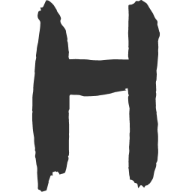Nuxt 之项目创建
Nuxt 之项目创建
在上一篇文章《服务端渲染 SSR 概述》 中,简单介绍了一下关于 Nuxt 的一些基本概念。该文接着记录一下从头创建一个 Nuxt 服务端渲染的项目过程。
项目最终配置地址可见 Github。
该项目包含以下内容:
- Nuxt3 以 Vue3、Typescript 和 Vite 进行开发;
- 利用 Sass 进行 css 代码编写;
- 利用 Pinia 代替 Vuex 进行状态管理;
- 路由为文件式管理;
- Git Husk 进行 代码提交验证
- 使用 ESlint、Prettier 和 Stylelint 进行代码检测修复;
- 集成 Vueuse 作为 Hooks 库(不是项目必须项);
环境配置
- Node.js 当前 LTS 已为 V18;
- VSCode
- VSCode 插件:
- Volar
- ESLint
- Prettier
- Stylelint
安装 Nuxt3
本项目依旧选用 npm 作为包的管理工具,随着 node 的升级(版本应当大于 16.11),同 pnpm 等差距感觉并不大,当然依据个人喜好进行管理便可。
官方脚手架安装:
$: npx nuxi init <project-name>安装依赖:
$: npm install启动服务:
$: npm run dev -- -o在终端中,-- 符号通常被用作分隔符来将选项和参数分离开,比如 command -- option1 --arg value。它的作用是告诉命令行解析器不要解释其后面的参数为选项,而是作为参数传递给运行的程序或脚本。 浏览器自动打开
http://localhost:3000
至此,已经完成了项目的第一步。
配置项目规范
在之前的 代码规范和自动格式化 、利用 husky 进行 git 提交前检查 和 新版 stylelint 的配置 详细介绍了这块的配置需求,在此项目中,直接用上~
ESLint 和 Prettier 规范 JS 代码
安装依赖
$: npm install -D eslint prettier eslint-config-prettier eslint-plugin-prettier- eslint:核心包;
- prettier:核心包;
- eslint-config-prettier:禁用所有与格式相关的 eslint 规则,解决 prettier 与 eslint 规则冲突,确保将其放在 extends 队列最后,这样它将覆盖其他配置;
- eslint-plugin-prettier:基于 prettier 代码风格的 eslint 规则,即 eslint 使用 prettier 规则来格式化代码。
在根目录创建 ESLint 和 Prettier 的配置文件:
$: npx eslint --init对生成的 ESlint 配置文件,添加扩展,使得以 Prettier 进行修复代码,并解决冲突。我这里为
.eslintrc.cjs:module.exports = { env: { browser: true, es2021: true, node: true, }, extends: [ 'eslint:recommended', 'plugin:vue/vue3-essential', 'plugin:@typescript-eslint/recommended', 'plugin:prettier/recommended', ], overrides: [], parser: 'vue-eslint-parser', // 修改解析器 parserOptions: { ecmaVersion: 'latest', parser: '@typescript-eslint/parser', // 添加解析器 sourceType: 'module', }, plugins: ['vue', '@typescript-eslint'], rules: { 'vue/multi-word-component-names': ['off'], }, }创建
.eslintignore文件,排除部分无需检查的代码文件:.eslintrc.cjs .prettierrc /node_modules/ public dist手动创建 Prettier 配置文件
.prettierrc,该文件为 prettier 的默认配置文件:// .prettierrc { "endOfLine": "lf", "singleQuote": true, "printWidth": 150, "tabWidth": 2, "indentStyle": "space", "bracketSpacing": true, "useTabs": true }此时,已经可以用 Prettier 去修复 ESlint 检测出的不合规的代码了。可在
package.json中添加scripts:{ "scripts": { "lint": "eslint . --ext .vue,.js,.ts,.jsx,.tsx --fix" } }
Stylelint 规范 CSS
安装依赖:
$: npm install -D stylelint stylelint-config-standard postcss-html stylelint-config-recommended-vue stylelint-config-recess-order# 若要配置完整的 Sass, 还需要安装 stylelint-config-recommended-scss $: npm install -D sass stylelint-config-recommended-scss- stylelint:核心库;
- stylelint-config-standard:CSS 规范;
- postcss-html:stylelint-config-recommended-vue 中依赖这个包;
- stylelint-config-recommended-vue:由 stylelint (CSS 代码检查工具)提供的推荐配置之一,专门用于 Vue.js 项目的 CSS/SCSS 格式和规范规则;
- stylelint-config-recess-order:规范 CSS 编写属性顺序;
- stylelint-config-recommended-scss: 是有关 SCSS 最流行、最常用的规则的推荐配置方案,包含了许多推荐的 SCSS 格式和规范(如嵌套、变量命名等)。
2.安装完依赖,还需要再项目的根目录创建一个配置文件:stylelint.config.{cjs,js}:
// stylelint.config.js
module.exports = {
/* 继承其它规则 */
extends: [
'stylelint-config-standard', // 配置stylelint拓展插件
'stylelint-config-recommended-vue', // 配置 vue 样式格式化
'stylelint-config-recommended-vue/scss', // 支持 sass, 配置 vue 样式格式化
'stylelint-config-recess-order', // 配置stylelint css属性书写顺序插件,
],
overrides: [
// 扫描 .vue/html 文件中的<style>标签内的样式
{
files: ['**/*.{vue,html}'],
customSyntax: 'postcss-html',
},
],
order/properties-order: [
"position",
"display",
"float",
"top",
"right",
"bottom",
"left",
"z-index",
"overflow",
"clear",
"width",
"height",
"max-width",
"max-height",
"min-width",
"min-height",
"padding",
"padding-top",
"padding-right",
"padding-bottom",
"padding-left",
"margin",
"margin-top",
"margin-right",
"margin-bottom",
"margin-left",
"margin-collapse",
"margin-top-collapse",
"margin-right-collapse",
"margin-bottom-collapse",
"margin-left-collapse",
"font",
"font-family",
"font-size",
"font-smoothing",
"osx-font-smoothing",
"font-style",
"font-weight",
"hyphens",
"src",
"line-height",
"letter-spacing",
"word-spacing",
"color",
"text-align",
"text-decoration",
"text-indent",
"text-overflow",
"text-rendering",
"text-size-adjust",
"text-shadow",
"text-transform",
"word-break",
"word-wrap",
"white-space",
"vertical-align",
"list-style",
"content",
"box-shadow",
"border-radius",
"transform"
]
}
Husk 代码提交检测
安装依赖包
$: npm install -D husky lint-staged- husky:git Hook 核心包
- lint-staged:用于在 Git 中拦截并检查指定的文件,以确保它们已正确格式化、规范化或测试通过。
在 package.json 中加入配置基础设置:
{ "scripts": { "prepare": "husky install", "lint-staged": "lint-staged" }, "lint-staged": { "*.{vue,css,scss,html}": ["stylelint --cache --fix"], "*.{js,ts,tsx,jsx,vue}": ["eslint --fix --ext"] } }- 在
package.json中添加 prepare 脚本命令,这个命令会在npm install(不带参数)之后自动执行,也就是它会在安装完依赖后自动执行husky install命令。 - "scripts": {"lint-staged": "lint-staged"} 定义了通过执行 npm run lint-staged 命令来运行 lint-staged 库。
- 在
创建 Git commit 的钩子文件:
$: npx husky install $: npx husky add .husky/pre-commit "npm run lint-staged"
至此,关于代码的规范部分就已经全部完成了。
状态管理 Pinia
Pinia 的配置较为简单, 一共也就两步:
安装 Pinia 依赖:
$: npm install @pinia/nuxt pinia在 nuxt.config.ts 中增加 Pinia 的配置文件:
export default defineNuxtConfig({ alias: { pinia: '/node_modules/@pinia/nuxt/node_modules/pinia/dist/pinia.mjs', }, modules: [['@pinia/nuxt']], })
就可以直接在项目中使用了。
创建
store/index.ts:// import { defineStore } from 'pinia'; // 经过配置无需额外引入 const USER_INFO = { userName: 'Huy', sex: 'man', age: 18, } export const useUserStore = defineStore('userInfo', () => { const userInfo = reactive(USER_INFO) return { userInfo, } })在页面中使用
pages/index.vue:<template> <div> <hr /> <div> Pinia 内容 <strong> 姓名:{{ userInfo.userName }} 性别:{{ userInfo.sex }} 年龄: {{ userInfo.age }} </strong> </div> </div> </template> <script setup lang="ts"> import { useUserStore } from '~/store' const userInfo = useUserStore().userInfo </script>
Vueuse hook 配置
Vueuse 是 Vue 的 Hooks 库,内部封装了较多便捷的 Hooks。同 Pinia 一样,集成进项目也是两步:
安装 vueuse 依赖:
$: npm install -D @vueuse/nuxt @vueuse/core在 nuxt.config.ts 中增加 Vueuse 的配置文件:
// https://nuxt.com/docs/api/configuration/nuxt-config export default defineNuxtConfig({ devtools: { enabled: true }, alias: { pinia: '/node_modules/@pinia/nuxt/node_modules/pinia/dist/pinia.mjs', }, modules: ['@vueuse/nuxt', '@pinia/nuxt'], })
就可以直接在项目中使用了。
如:
<template>
<div>
<hr />
<div>
Vueuse 内容
<div>pos: {{ x }}, {{ y }}</div>
</div>
</div>
</template>
<script setup lang="ts">
// Hook
const { x, y } = useMouse()
</script>
没有报错,即引入成功。